How to esign documents in your Portal
How to Sign Your Forms in Drake Portals Using Drake e-Sign Online
-
Check Your Email
- Your preparer will send an email when forms are ready to be signed.
- If you don’t have a Drake Portals account yet, use the link in the email to create one.
-
Log in to Drake Portals
- Once logged in, look for the red dot next to Sign Forms on the left menu—it indicates you have documents to sign.
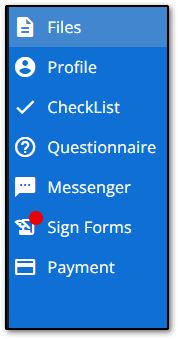
-
Open the Document
- Click Sign Forms.
- Under Documents Available to Sign, double-click the document you want to sign.
-
Find the Yellow Signature Box
- The PDF will open; scroll to the yellow box labeled “Your signature.”
- Double-click the yellow box to start the Knowledge-Based Authentication (KBA) process.

-
Complete Knowledge-Based Authentication (KBA)
- Answer 3 out of 4 personal-history questions correctly to proceed.
- Important: If you fail KBA, you won’t be able to e-sign for the rest of the calendar year.
-
Apply Your Signature
- After passing KBA, a signature box appears.
- Sign using your mouse, stylus, or finger in each required field.
-
Spouse Signatures (if applicable)
- If filing a joint return, your spouse must repeat the same KBA and signature steps.
-
Submit Signatures
- Once all required signatures are applied, click Submit Signatures.
- Your preparer is notified and can review the signed documents.
